Playing
The idea of vsBadminton is that you put in your players, and it picks games.
The main part of the application is the players screen and the games screen.
Navigation
To start running a session, click the  icon on the management
screen and click the name of the session you are playing.
icon on the management
screen and click the name of the session you are playing.
That takes you to the main program. vsBadminton is very simple to use, but in order to work on a phone screen, all navigation is by picture buttons.
Players
vsBadminton needs to know who is in the session. The  button takes
you to the player list. If this is your first time, you will have no players. Click the
button takes
you to the player list. If this is your first time, you will have no players. Click the
 plus icon to add one.
plus icon to add one.
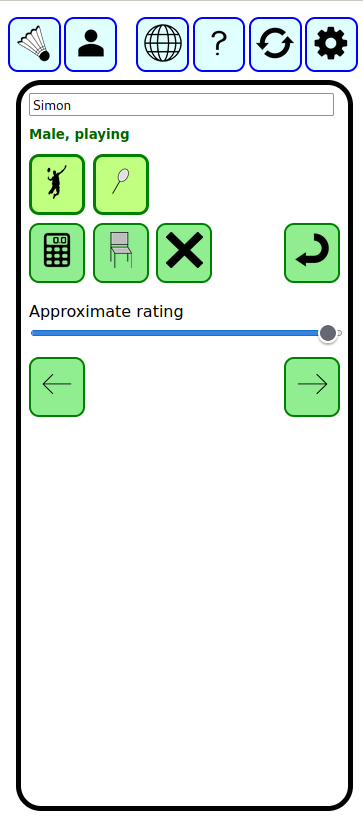
Type the player’s name in the top. The buttons below do the following

 - toggle male/female.
- toggle male/female.-

 - toggle ‘away’, ‘playing’ states. Games will be picked for players in ‘playing’ state only
- toggle ‘away’, ‘playing’ states. Games will be picked for players in ‘playing’ state only  - show statistics for this player
- show statistics for this player - mark the player as “resting”, so they temporarily won’t be picked. Use the
- mark the player as “resting”, so they temporarily won’t be picked. Use the  button when they want to resume.
button when they want to resume. - delete this player. If you no longer want to store the player name, delete. If they are just not here today, put them in
- delete this player. If you no longer want to store the player name, delete. If they are just not here today, put them in  state instead.
state instead. - add a new player. Go straight to adding another new player.
- add a new player. Go straight to adding another new player. - go back to the player list
- go back to the player list- ‘Approximate Rating’ - this slider hints to vsBadminton that this is a stronger or weaker player, to help it pick good games. Using it is optional; over time the results of previous games will be used more than this manual setting.
You can change any of the information on this screen at any time.
Back on the player list, you can change the sort order of the players by clicking the top-right button. There are three sort modes:
- ↕ - the players are listed in the order they were added
- ⏲ - the players are listed with players who have attended more recent sessions at the top
- A - the player are listed in alphabetic order
In all sort orders, players that are present are listed before players that are away.
Games
The  button opens the list of games. To start with there aren’t any.
When you want to pick a game from the players who are available, click the
button opens the list of games. To start with there aren’t any.
When you want to pick a game from the players who are available, click the  button. As long as there are four or more players available, it will pick a game
button. As long as there are four or more players available, it will pick a game
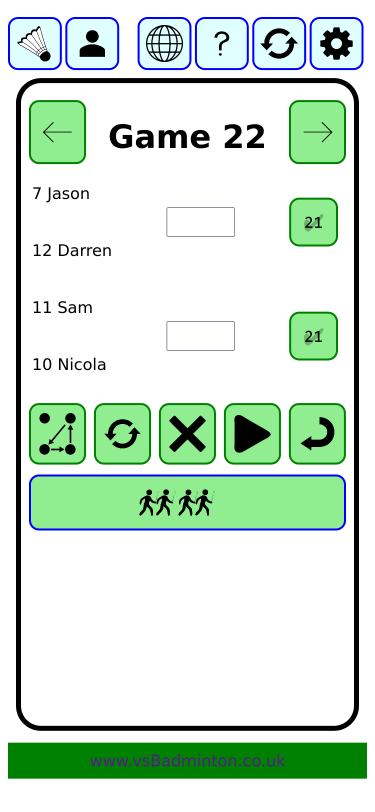
This is vsBadminton’s suggestion for a game to play. It is choosing from the players who are present and not already picked for a game which has not finished, and it is trying to balance who has not played so many games, who has spent more time waiting, who has already played with which partner, who has already played against the same opponent, and how well balanced the game will be.
If you don’t like its choice, there are several things you can do:
 - change the partners. This will rotate between the three different
ways the four players picked can be partnered
- change the partners. This will rotate between the three different
ways the four players picked can be partnered - pick another game. This can only be done if you haven’t picked any
other games since
- pick another game. This can only be done if you haven’t picked any
other games since - delete the game. Don’t start the game, and all the players go back
to “waiting”
- delete the game. Don’t start the game, and all the players go back
to “waiting”- replace - click any of the players’ names to replace them with another player who is not already picked to play.
If the game is OK, press the start  button when the players are ready.
button when the players are ready.
It’s important to press start at the beginning because vsBadminton tracks how long players spend waiting, so if it thinks the players waited a long time to start their game, it will be slightly more likely to pick them ahead of other players for future games. Obviously a minute or two either way doesn’t make much difference though.
Scores
When a game finishes, enter the score. The “21” button represents the winning side (even if the winning score wasn’t actually 21, e.g. 23-21). When you press the 21 button on the winning side, all the possible scores appear and you can pick the right one.
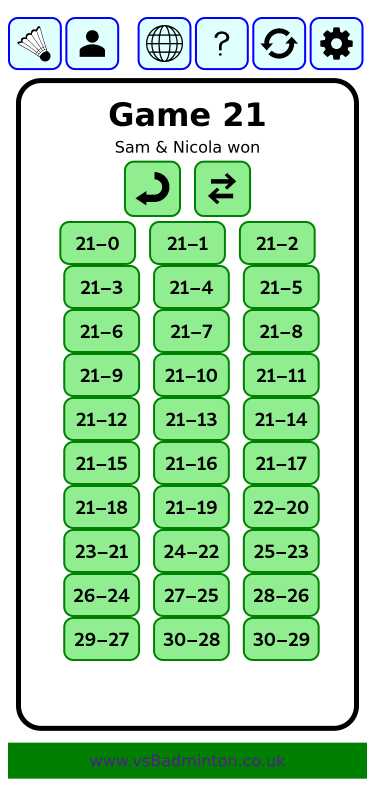
There is an option to play games to 15 instead of 21 - see advanced
Game List
The  button opens the list of games. The list has two modes:
it can show all games, or it can exclude games which have finished. Click the grey button at
the bottom for “Show all games” or “Hide completed games”.
button opens the list of games. The list has two modes:
it can show all games, or it can exclude games which have finished. Click the grey button at
the bottom for “Show all games” or “Hide completed games”.
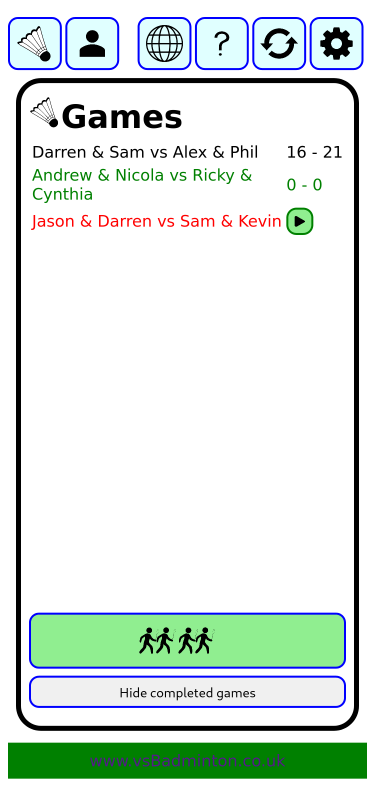
Above, you can see three games: The first (black) has finished; the second (green) is in progress, and the third (red) has (as far as the system knows) not yet started.
If you click “Hide completed games” you would only see the green and red games.
You do not need to update the score until the game is completed. vsBadminton is not a game scoreboard.
That’s all the essentials – you are ready to start using it
For some more advanced features, see advanced
If you have questions, look at questions